With the increasing reliance on wireless broadband for internet access, ensuring the security of your network has never been more critical. Securing your wireless broadband network not only protects your personal data but also prevents unauthorized access and potential cyber threats. In this guide, we’ll outline essential steps to help you safeguard your wireless broadband network effectively.
Change Default Settings
Change Default SSID and Password
The default network name (SSID) and password provided by your router manufacturer are often easy to guess, making your network vulnerable to unauthorized access. Change these default settings to unique and complex ones to enhance security.
Disable Remote Management
Disable remote management access to your router’s settings, as it can be exploited by attackers to gain control over your network remotely. Access router settings only through a secure local connection.
Enable Network Encryption
Use WPA3 Encryption
Utilize the latest Wi-Fi Protected Access (WPA) protocol, such as WPA3, to encrypt your wireless network traffic. WPA3 offers improved security features, including stronger encryption and protection against brute-force attacks.
Choose a Strong Encryption Key
Select a strong and unique encryption key (password) for your wireless network. Avoid using easily guessable phrases or dictionary words, and include a combination of uppercase and lowercase letters, numbers, and special characters for added security.
Implement Access Control Measures
Enable MAC Address Filtering
MAC address filtering allows you to specify which devices are allowed to connect to your wireless network based on their unique MAC addresses. Configure your router to only permit connections from trusted devices.
Set Up Guest Network
If your router supports it, create a separate guest network for visitors to use instead of sharing your primary network’s credentials. Limit guest network access to internet only and implement isolation to prevent guests from accessing your local network resources.
Regularly Update Firmware
Check for Firmware Updates
Regularly check for and install firmware updates provided by your router manufacturer. Firmware updates often include security patches and bug fixes that address vulnerabilities and improve overall network stability and performance.
Enable Firewall Protection
Enable Router Firewall
Activate the built-in firewall on your router to monitor and control incoming and outgoing network traffic. Configure firewall rules to block unauthorized access attempts and filter out potentially malicious traffic.
Secure Physical Access
Secure Router Placement
Place your router in a secure location away from public access, such as a locked cabinet or elevated shelf. Avoid placing it near windows or doors where it can be easily tampered with or stolen.
Disable WPS
Disable Wi-Fi Protected Setup (WPS) on your router, as it can be exploited by attackers to bypass security measures and gain unauthorized access to your network.
Conclusion
Securing your wireless broadband network is essential to protect your personal data and ensure a safe online experience for you and your family. By following the steps outlined in this guide, you can significantly reduce the risk of unauthorized access, data breaches, and other cyber threats. Stay vigilant, keep your network security measures up to date, and regularly monitor your network for any suspicious activity.


Leave a Reply